A lot of this frequently asked questions and answers were found on the old official Holux website, which is offline now. The bad chinese-to-english translation from the original source is reworked. Some hints are added. Questions and answers from Holux source are marked with “Source: holux.com”.
- All
- Bluetooth
- ezTour / ezTour Plus
- FunTrek 130 / 130 Pro
- GPS
- GPS Datalogger
- Holux GPSport 245
- Holux GPSport 260
The device is frozen. To reset the deveice, please press backlight button and direction button to right at the same time.
Holux think one problem could be the GPX format version wasn’t compatible with this website.
Source: holux.com, translation reworked
In the initial model, if a magnet field is too close with ANT+ sensor, the sensor will have a possibility that keeps awake.
Holux solved this problem by designing a whole new hardware/firmware since January, 2011.
The ANT+ sensor now will suspend automatically. In this mode, battery can standby for about one year.
Therefore, this kind of problem shouldn’t happened again.
We suspect the problem might because the local reseller still sells the older version sensor.
There are two methods can help you verify the version of your sensor:
- Please check your the P/N and S/N of your sensor and provide these info to us.
- Please measure the mercury battery of voltage capacity (New one is ~3.1V, but almost consumed
to the end is ~2.5V)?
Also you can contact your original reseller for support or repair if necessary.
Or you can contact our RMA for repairing process : RMA@holux.com
Hint: The RMA-service of the Holux company is not more available.
They displays a differnt altitude data because they were made for different application and using different data-sources.
The ezTour plus was purposed to download and display the track logs only. It’s track information was real data on your trip way.
But the ezTour planner was purpose to create and edit the track line where you want to go. Then you could sync the track to our device. Its track information (altitude) was evaluated from height-database of the earth surface. Even you import other track format to planner, it always display the evaluation altitude form database only. This design could avoid our device display uncorrect track information when you used “Sync to Device” function on planner software.
Source: holux.com, translation reworked
The reason should be a internet browser problem (IE version). Holux had verified the IE7 & IE9 version didn’t get this kind of problem except IE8. Therefore Holux would suggest you to try another model of internet browser (such as~ Firefox, Google browser) to import *.kml files. Then it will be a success.
Source: holux.com, translation reworked
- Holux GPSport 245
- Holux GPSport 245+
- Holux M-241
- Holux M-241+
- Holux M-1000C
- Holux M-1200E
- Holux RCV-3000
Source: holux.com, translation reworked, details added
- Holux GPSport 260
- Holux GPSport 260 Pro
- Funtrek 130
- Funtrek 130 Pro
Source: holux.com, translation reworked
Do not be worried about this. You can keep on installing and use ezTour without a problem.
Source: holux.com, translation reworked
Actually, the device itself is the same. The only difference is the attached accessories in package.
GPSport245 has the complete accessories in the package. GPSport245 Light contains a shortened USB cable with length of 50cm, no charging adapter.
Source: holux.com, translation reworked
- F/W is used by GPSport260 & GPSport260 Pro.
- Add User profile.
- Multi-Finder can record up to 20 locations and support reset Finder.
- Change the Main menu.
- Add Quick Menu appears for fast setup and Lock the buttons to avoid accidently.
- Add display items- Grade/ GPS Alt/ Total Ascend/ Total Descend.
- Simplify initial Setup setting (when F/W update finish and start-up device first time).
- Reduce Language : Slovensky and Hebrew.
- Plot / Follow Course : Track View add “show/hide POI” and GPS orientation.
- LCD Contrast default : 4
- KML
- GPX
- NMEA
- CSV (Excel)
Source: holux.com, translation reworked
Short answer: “0000”
This is a very useful function that you could start up any third-party software by pressing a short-cut icon on our devices.
Please make sure your third party software can match the conditions below:
- It can operated under WinCE 5.0 platform.
- It can support 240×400 pixels resolution.
Also you can refer to the article from an ardent user of our FunTrek 130 Pro.
He generously share his applications and suggestions on his blog :
http://mobiledev-jans.blogspot.com/
Firmware V2.01 and V2.02 are the same firmware.
To avoid the firmware setting of the Holux device is being changed to cause the device errors, Holux did some protection on hardware on their lately production of products, and used this V2.02 firmware for identification. You can not find the V2.02 on the Holux website.
POI means “points of interest”.
Source: holux.com, translation improved
- You need to calibrate the inbuild barometer.
- Barometer is according to air pressure to calculate altitude. When the weather change fast the altitude also change fast.
Hint: It is not possible to get weather-indipendet altitude calculation with a barometer as data-source.
You can save update folder and update .xml file into mass storage. If the FunTrek 130 can’t find update files in SD card, it will try to search the mass storage.
Holux checked out the problem should be the coordinate content definition was different with it’s software.
Please try to refer Holux *.gpx file with notepad, you will see our ezTour plus export GPX file content as below. It can be recognized and supported to import by ezTour planner.
<trkpt lat=”24.779260635″ lon=”121.108963013″>
<ele>158.000000</ele>
<time>2011-04-02T01:38:06Z</time>
<speed>30.583333</speed>
<extensions>
<speed>30.6</speed>
<temp>0.00</temp>
<bpm>0</bpm>
<rpm>0.00</rpm>
</extensions>
</trkpt>
But this website’s GPX file of content was showing as below, it was totally different with Holux version
(it didn’t include time data) and that’s why Holux ezTour planner couldn’t import the GPX file.
<wpt lat=”47.2500555″ lon=”8.8191948″>
<name>015 rechts</name>
<sym>City (Small)</sym>
</wpt>
And Holux have to remind you the GPX file can depend on different request to define for customer requirement even its file and GPX version were same.
Therefore Holux software can’t guarantee to support all of GPX file where you download on internet. It isn’t easy to deliver all of GPX content with recognizable in Holux software.
Source: holux.com, translation reworked
Holux was not longer providing ezTour install CD in product packages since 2013. Please try to download the latest ezTour from the Holux website.
http://market.holux.com/Software/SU/
Hint: Since Holux is offline, there is no original source to download the ezTour Software.
Source: holux.com, translation reworked, hint added
Automatic back-light brightness based on the external environment automatically adjust the
backlight brightness to get the double effect that are suitable light level and power saving.
- At the dark environment, the backlight level has two grade. This two backlight level is
suitable for dark environments . If the backlight level increase, while the surrounding
environment is very dark, so it will feel with the screen is dazzling. But also a waste of
electricity. - Dark ~ Medium brightness (such as offices, under the shade of sunny outdoor, etc.),
the backlight to adjust from low to high, medium brightness up to four. - Medium intensity ~ high brightness (such as direct sunlight light sensor), the
backlight to adjust the order: high ~ low, up to 0. The external environment more light,
more dark backlight settings. To achieve power saving effect.
Therefore, the principle of automatic backlight adjustment is appropriate enough for the backlight,
and can save electricity. The adjust rule that it is similar a parabola opening downwards. From
darkness to direct sunlight, the backlight level from low to high and get back to low during this
process .
Not simply have been reduced or has increased. These are experiments in the actual environment
before, you can compare the two, an automatic backlight, a free set in a dark room (preferably dark
pitch-dark, Oh), outdoor,Under the sun and other environmental feel to see.
If your Holux GPSport 245 is frozen and none of the buttons are working, you can reset the device. Please press “power” button and “start” and “pause” button simultaneously.
Source: holux.com, translation reworked
You can find the display time zone list at ezTour upper side. Select the time zone in your place and you will see the correct time.
Source: holux.com, translation reworked
All the tracks uploaded from ezTour Planner to GPSport260 will not able to remove directly. However,you can replace the old track by uploading a new one with the same file name.
The problem may caused by the settings in your ezTour program. Please open the options of ezTour and check the “Track” settings. Tracks will combined together if the time interval between tracks is less than the setting value. Please try to decrease this value and export your records from GR-245 again.
Source: holux.com, translation reworked
ezTour is totally different operating system of track logger with our old Holuxlogger utility. In ezTour program, you have to connect the GR-245 with the laptop, then the program can to load the track data into the laptop. And the ezTour program is another file format for saving and stock therefore it really can’t support our old *.trl format of utility.
Source: holux.com, translation reworked
Most of these issues could be the driver didn’t install completely or your laptop had already included other Silicon version driver to conflict, therefore the laptop can’t recognize the GPSport245 device.
- First, Holux would suggest try to change another USB port or laptop to connect the GPSport 245 by USB cable when it is powered off. After that you can check out whether the problem still persists, if it still doesn’t work please try to use the second solution below.
- Please review the “Add / remove program” items on your laptop, and remove all of driver files that the first name has show the “Silicon Lab…..”, then restart your computer and try to re-install the driver.You could download the driver from our website:
http://www.holux.com/JCore/en/products/products_download.jsp?pno=349
After installing the driver,please try to connect GR-245 with your laptop again and check again.
Source: holux.com, translation reworked
You want increase the accuracy of the average speed calculated by GPSport260? You want your GPSport 260 to ignore the stop time during the exercise?
Please go to “Menu -> Setting -> Log -> Pause” and select “l km/h”. Then click “Enable”.
In this case, the GPSport 260 will stop recording if your current GPS speed is lower than 1 km/h.
Please disable the Pause function.
“Menu -> Setting -> Log -> Pause”
GPSport 260 /260 pro will ignore the point, if its speed is lower than the setting.
BT747 is not a software which Holux has made or designed.
However, Holux has some simple instructions about how to setting BT-747, Kindly refer to the pdf File:BT747 Application.pdf .
Source: holux.com, translation reworked
Until Holux offered support, users could provide the S/N number by filling the enquiry form for “Contact Technical Support” from Holux website. Sending a picture of the Serial Number on the device was even better.
Hint: Now it is not possible to get a new key.
Source: holux.com, translation reworked, hint added
The product key is pasted on the Quick Guide as the image shown below
…
Source: holux.com, translation reworked
- You should install ezTour in your Window system computer.
- Use a gps data logger such as GPSport 245, M-241, M-1000C or M-1200E which have USB to connect to your computer.
- Select “read the device log” icon at ezTour left-up side. At that time ezTour will ask you that you need enter key.
- You can select the track that you want to import to ezTour.
- Finally, If your computer are at internet, you can see your track which it is showed on Google-Maps.
Hint: Now, the Google-Maps Support ist outdated in ezTour. Holux did not renew the licence. You may see an error over the displayed map.
Source: holux.com, translation reworked, hint added
Kindly refer to the document : File:GM-130 & 130Pro notice2.pdf .
It will provide you all the information you may want to know.
If more than 6000 points are shown simoultaneously , it will warn you that the performance may possibly not be good.
Source: holux.com, translation reworked
We use an algorithm that will minimize the unimportant points. This way, we will keep the turn points and remove the points in straight line.
Source: holux.com, translation reworked
- Please select the “add media from the files” icon at ezTour upper side. You can choose the photos that you want to import into ezTour.
- Then select the”write GPS info into photos” icon at ezTour upper side.
- You can see the photos which has been wrote in GPS data. If not you should check picture time is correct or not.
Hint: If time of photos can not match time of track, the photos can not be combined with GPS data automatically.
Source: holux.com, translation reworked
M-241 : Model released 2007, with Blutooth and memory for up to 130.000 GPS datapoints.
M-241c : Same like M-241 (without “c”), but without Bluetooth.
M-241+ : Latest modell of M-241 with Bluetooth an higher memory for up to 250.000 GPS datapoints.
If you are far away from your preplaned track, the GPSport 260 deveice can only point to the endpoint of the track.
GPSport260 will need a short distance about 10 meters to detect the steps info from the pedometer.
The time-calculation produce an overflow in the device, so the time cant be calculatet correctly.
The ezTour passkey is just pasted on the paper cover of the Tool CD.
The ezTour passkey is just pasted on Quick Guide paper.
You can try to solve this issue by following methods:
- Use another USB cable.
- Use another USB connect port from your computer.
- Uninstall the USB driver,then download the latest driver from our website and install it
http://www.holux.com/JCore/en/products/products_download.jsp?pno=349 - Check the COM port number from your computer,and set ezTour to detecting the same COM port
Source: holux.com, translation reworked
You can try to solve this issue by following methods:
- Use another USB cable.
- Use another USB connect port from your computer.
- Uninstall the USB driver,then download the latest driver from our website and install it
http://www.holux.com/JCore/en/products/products_download.jsp?pno=349 - Check the COM port number from your computer,and set ezTour to detecting the same COM port
Source: holux.com, translation reworked
This is because ezTour failed to connect to facebook.
In some case, your network might have limitation for some specific domain name. Please make sure your internet connection can access facebook without problems.
Source: holux.com, translation reworked
Holux didn’t lock any license key to be unavailable. This message is just a reminder the key had been using over three times.
You still can directly use the same key to setup ezTour on your computer, but if you need more computers to be used you may have to buy a new license key.
Source: holux.com, translation reworked
Since Holux is offline, ezTour will not be updated with new Googgle-Maps-API. Technicialy you have to renew the Google-Maps-API in ezTour yourself. You need an own Google-API licence key too. A manual may be available soon.
This is the old (outdated) answer originaly from Holux:
Holux think this problem should be caused by Google. They would upgrade and improve their Google API version in different country of google server. Holux advised to make sure whether your ezTour software would show this error message as same as below, you just need to change the google server setting to “maps.google.com”. ezTour should be working again correctly.
Try to look at the ezTour setting “Tools -> Options”. Then you will see the “map server item”.
If ezTour didn’t work and continue to display the same error message – what should you do?
Holux still got the same issue because the Google also improved its map API version to latest version on “maps.google.com” server. Therefore the ezTour software with older API version package isn’t matching and it displays this error message.
Holux had solved this problem with newer versions of ezTour by renew the Google-Maps-API licence.
Source: holux.com, translation reworked
Holux had certificated the ezTour & ezTour plus software to work stable with window platform systems
- Windows XP (SP2 & SP3)
- Vista SP2 (x86 & x64)
- Win 7 (x86 & x64)
About this “0xc0150002” issue, this problem should be your windows system platform had lost or broken some *.dll files with unknown reason to cause this kind of problem. And according to this error code to search on internet.
The problem should be the computer didn’t include “Microsoft Visual C++ 2005 SP1 Redistributable Package (x86)”. We don’t know why their platform didn’t include this program package.
How ever, they mentioned you can try to download this image package file “vcredist_x86.exe” on Microsoft website, and reinstall in computer. And this kind of error message could be solved.
If this doenst work, then please try to reinstall the windows system and ezTour software on your computer platform. Or change to another computer or laptop to reinstall our ezTour software to test and check out.
About this kind of windows system issue, Holux really had some difficult to solve on the issue computer directly.
Source: holux.com, translation reworked
Holux is an expert manufacturer of GPS device, but does not own or develop any map software for any countries. Holux sell GPS devices to abroad distributors and they will decide which map or navigation system to use. Please try to contact your original reseller or map vendor for support.
Please download ezTour from the link : http://market.holux.com/Software/SU/
Hint: Since Holux website is offline, it’s not possible to download the software from original sources.
Source: holux.com, translation reworked, hint added, link is redirectet to archive.org
Please logon the Holux website and download this CvtTool tool :
http://www.holux.com/JCore/en/products/products_download.jsp?pno=395
Hint: The Holux website is offline. The CvtTool isn’t available at this source anymore. The link redirects to archive.org.
If your GPSport 260 device is using firmware version V2.02, you can’t downgrade your device to an earlier firmware V1.03.
It is because Holux did some hardware modification to protect their product. Therefore the new firmware structure is different from the previous version.
If your device is using firmware version V2.02 in default, it means the hardware of your device is the newer one.
The identify method is :
When you follow the firmware updating instruction, you see the Main_FW displayed “Ver. 1.00 or 1.01”, you can update the old FW_1.02 to 2.01 version.
If the Main_FW displayed “Ver. 1.02” as below, you can not update the old FW_1.02 to 2.01.
The Holux ezTour (Plus) software, which is part of the Holux GPSport 260 package, can only work with windows platform.
Source: holux.com, translation reworked
The Holux GR-245 “GPSport 245” can only work with windows platform.
Source: holux.com, translation reworked
The FunTrek 130 and 130Pro device does not embed the temperature sensor. So it does not support temperature measuring.
Also you could refer to the document to learn more : File:GM-130 & 130Pro notice1.pdf .
ezTour was designed to read log from our device and *.itm file.
Therefore, it’s not possible to read or import *.kml or *.trl files into ezTour. You may post your *.kml file on Google-Earth or Google-Maps to share your logs with your friends and family.
Source: holux.com, translation reworked
Yes, Holux ezTour supports writing coordinate data into the EXIF-header, if the time of picture matches the GPS time.
Source: holux.com, translation reworked
Unfortunately, ezTour does not support MAC . However, there is a free software called BT-747 can work appropriately with GPSport245 on MAC. Please try to refer and download on this web link : http://www.bt747.org/
Source: holux.com, translation reworked
Holux ezTour does not support MacOS and Android systems for log downloading. It only support to install and work appropriate with Windows platform, like Windows 7.
We would suggest trying to use dual-boot system, virtual maschine (e.g. VMWare) , or Boot Camp under MacOS to setup and read the logs.
Source: holux.com, translation reworked
For example you try to enter the coordinate destination (N 46.52.418 / E 008.94.568). For E the 4th number should be 9 but on GPSport 260 you can only choose 1-5. You can not choose 6, 7, 8 or 9.
According to latitude and longitude conversion rule with 60-bit mode,it convert to Degress / Minutes / Seconds format, the number value of “minutes” only define 1-5 without over 6-9.
Holux would suggest you trying enter this coordinate value in Google-Earth or Google-Maps to check out whether it is available, Holux couldn’t find this position on Google-Earth.
By the way, you could try to refer this Latitude & Longitude instruction on Wikipedia website, it should be helped you to figure out: http://en.wikipedia.org/wiki/Latitude_and_Longitude
So, it isn’t a device’s bug or issue. The current rule does make sense and is correct.
You can install the software repeatedly in normal usage. Currently Holux will only have a notice message if the product key has used more than three times. However, please do not use it for commercial purposes. Holux will disable the keys that might be in abnormal usage.
Source: holux.com, translation reworked
GR-245 can support “Overwrite” and “Full Stop” modes. But the default setting is “Overwrite”, you may need to change it in menue-settings.
Source: holux.com, translation reworked
Yes, the Funtrek GM-130 can support third party software.
Just need to do some simple settings then the third party software will embedded on our system.
But first of all, please make sure your third party software can match the conditions below:
- It can operated under WinCE 5.0 platform.
- It can support 240×400 pixels resolution.
If above conditions are correct, the GM-13O can use two ways to start-up 3rd party software:
- Holux shell AP + OS_Win CE 5.0 (it belong Holux standard product)
Please download and refer our files about setting example and instruction as below link.
Please copy our example “app” folder to GM-130 of Flash memory, then it should be work.
And you can do similar setting on your 3th party software as same as our example, it can be added
many kind of application software into GM-130.
http://www.holux.com/webdav/fae/GM-130/Setting-example.zip - It only have OS_Win CE 5.0 without Holux shell AP( it belong customization product)
In this case, you should be get related inventing utility and detail document and Holux will assist
to modify some OS setting by customization for a lot quantity order.
Please try to contact our sales unit, it would be processed by special project.
The software ezTour Plus can only operate under Windows platform. So FunTrek 130 & FunTrek 130 Pro is not able to work with Android and MacOS platform.
You can purchase the battery on Holux “Online Store”: http://www.holux.com/JCore/en/support/partProductList.jsp
Category chooses “Battery”, Model chooses “GPSmile61/62/FunTrek130”.
Hint: The Holux store is offline, since the Holux company took the whole website offline.
Yes, you can look POIs and recorded tracks at the Display of Holux GR-245/260 and in ezTour.
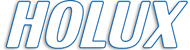
The time stamp of my tracks recorded in July 2020 shows November 2000. Without time setting option, how can it be fixed?
Please read: https://holux.info/gps-week-rollover/
If your device is not on the list with fixed firmware, it can not be fixed technically. If a fixed firmware was available you have to update the firmware. The problem is, that you can’t get the updates and new firmware, since Holux is gone offline. Because of possible copyright infringements, we can’t publish firmware for Holux devices today, sadly.
There is an option in EZ-Tour, under the Photo/Media tab, to shift the photo time (set by the camera clock) to the GPS time (set by the satellites). When the shift is set, the correct GPS data will be written to the photos.
Another tip to get the differential time shift: In a web browser go to a site that has a world clock. Select the desired time zone and take a picture of your monitor screen with the camera. View the picture on an image viewer and compare the time on the screenshot with the time on the photograph.
Thanks for your advice. You need to take a photo from the computer-screen with actual date and time and from your device. Then you can compare each other later. But if you didn’t noted the difference on the day where you made your gps logdata and photos, it’s difficult to remind later for set up the timeshift exactly.